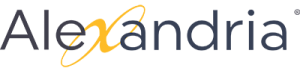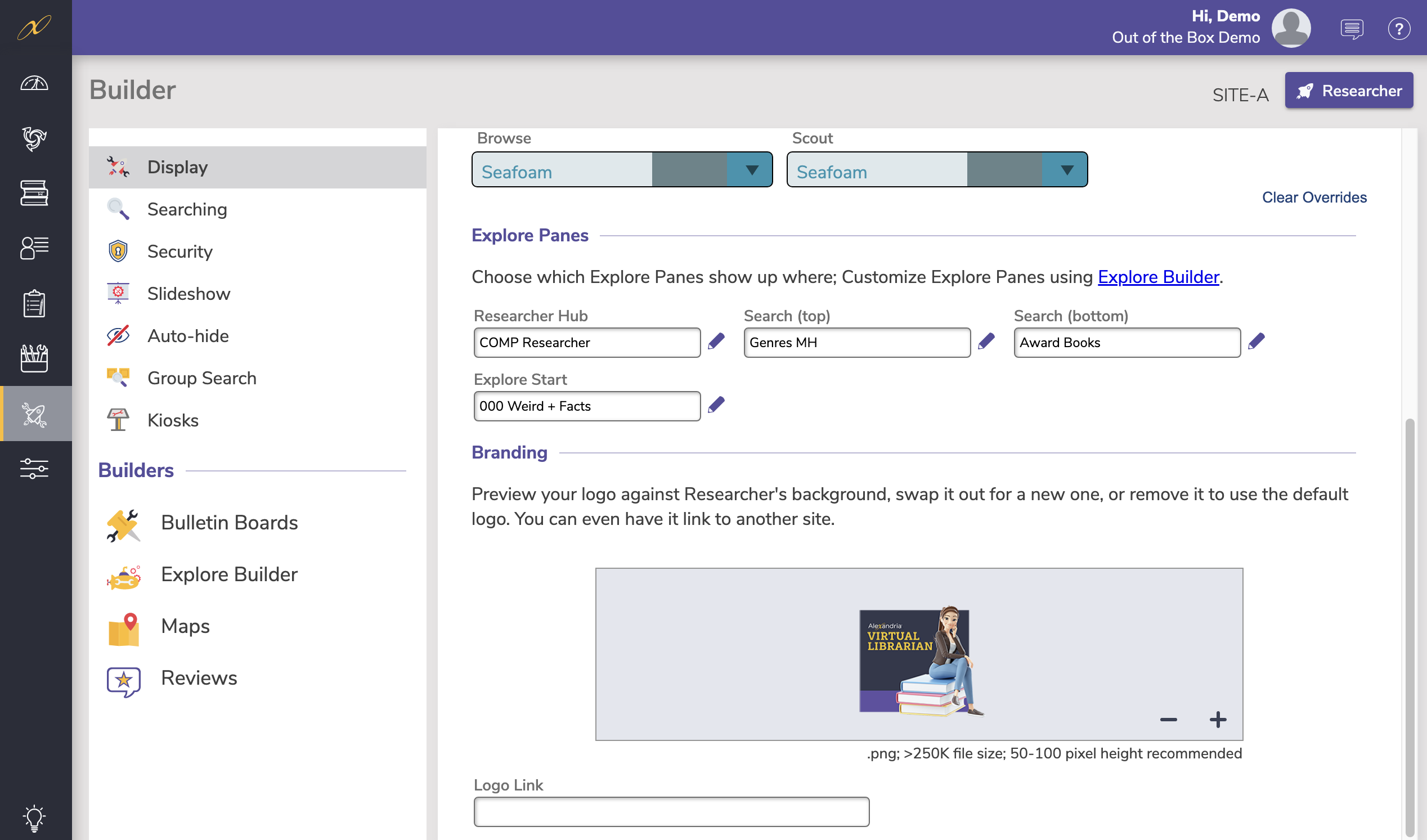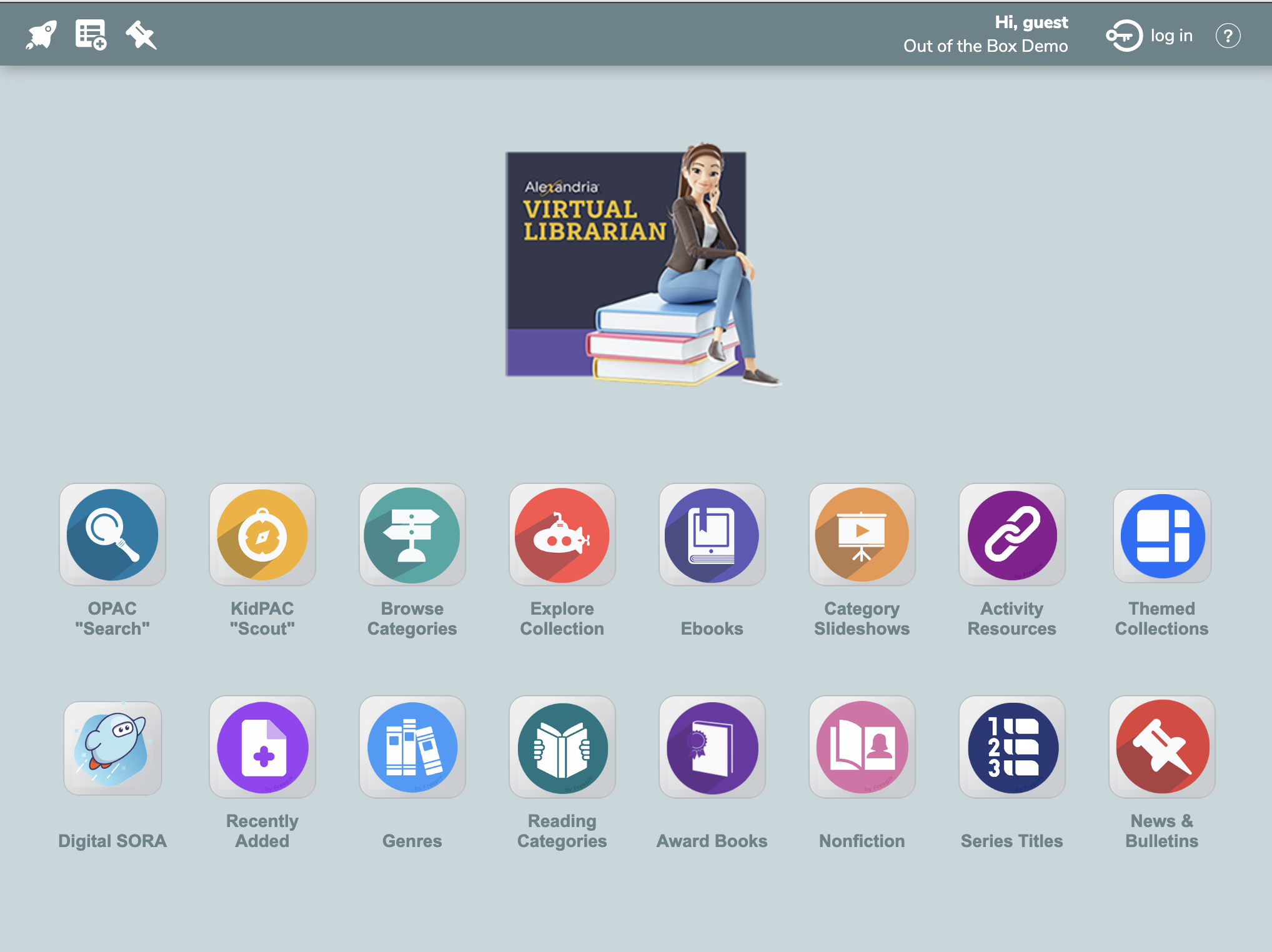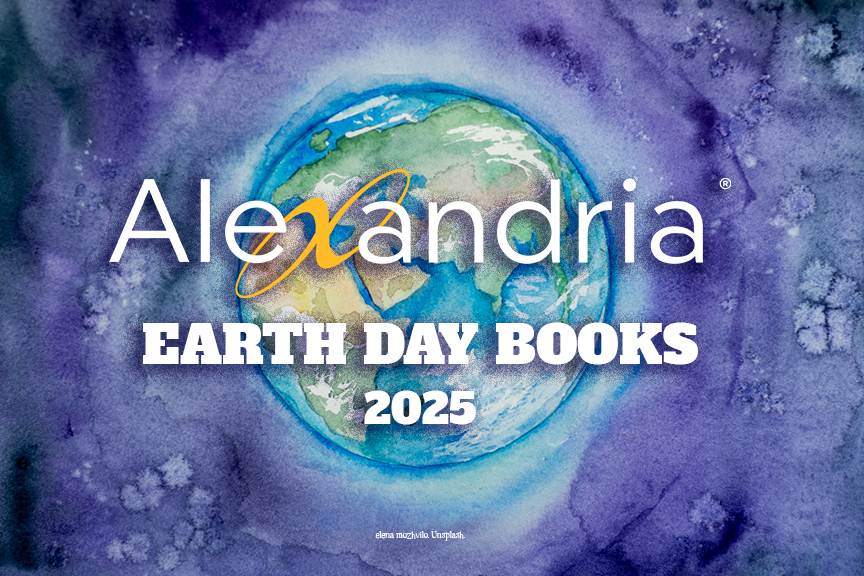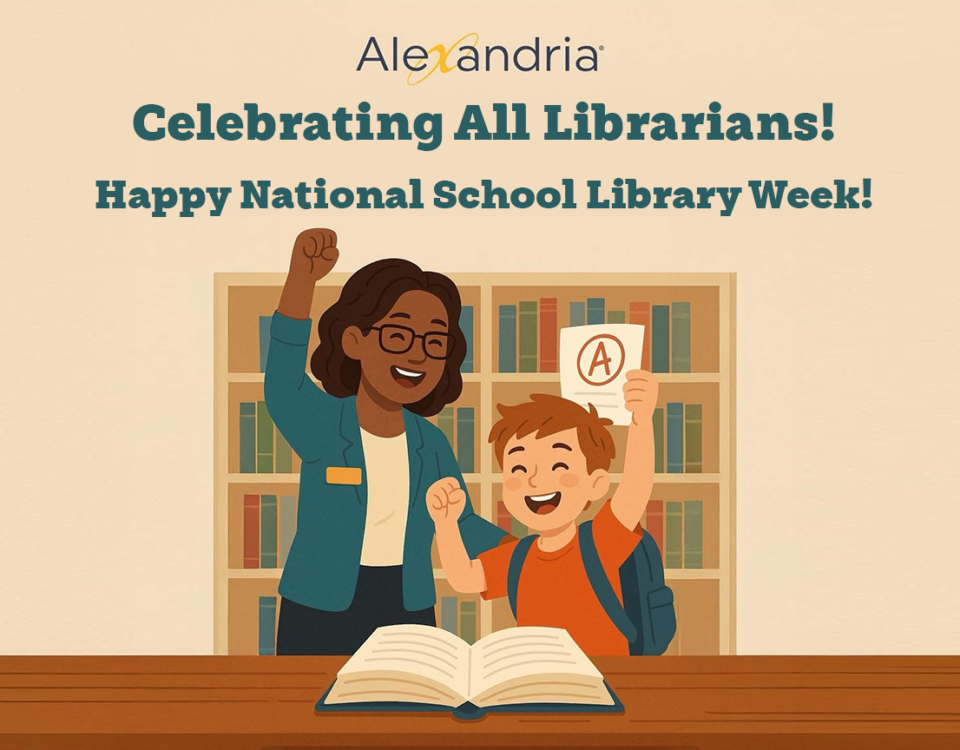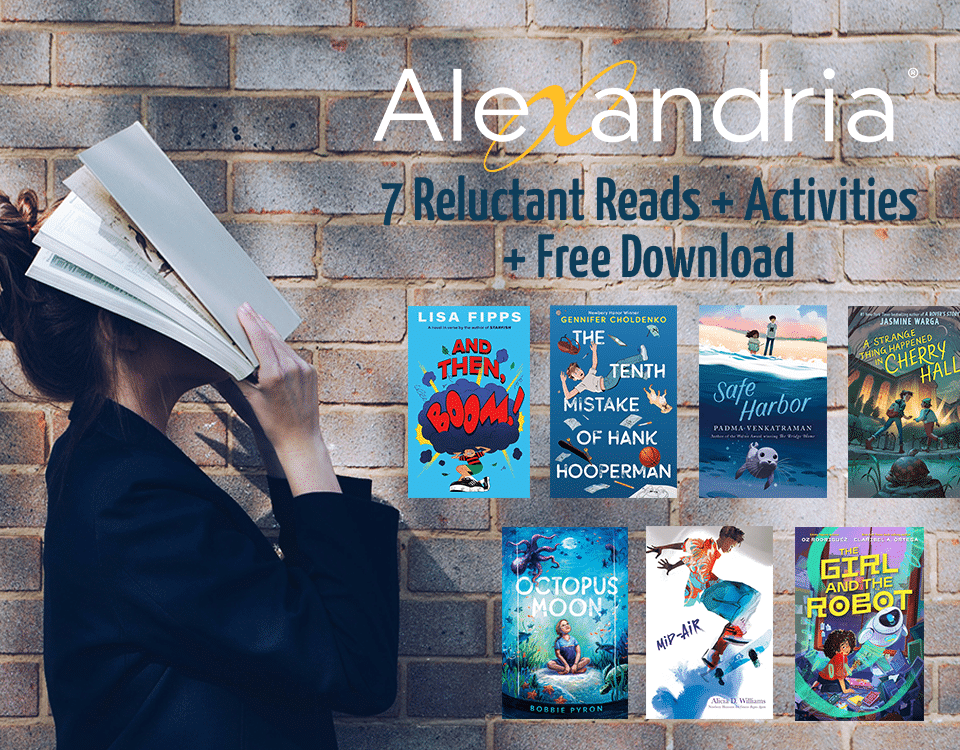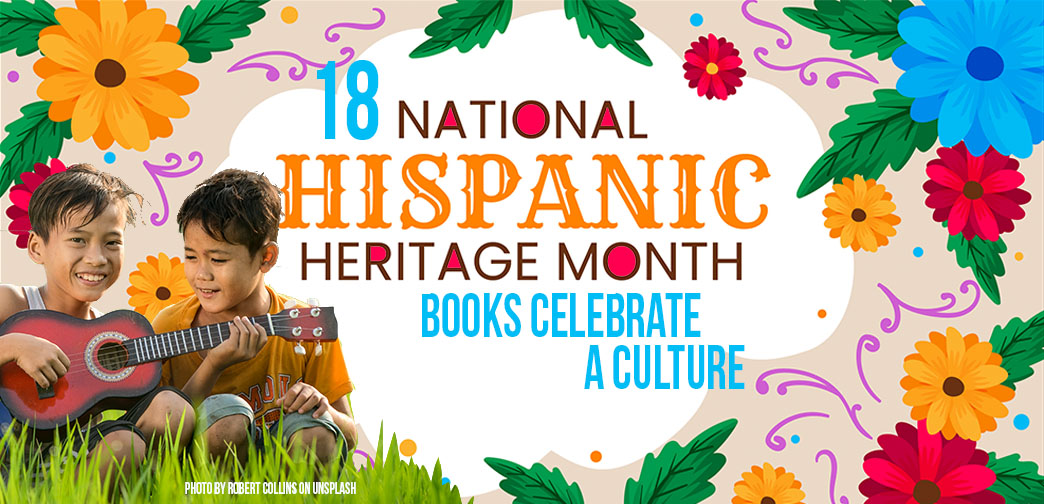
18 Hispanic Books Celebrate A Culture
August 15, 2022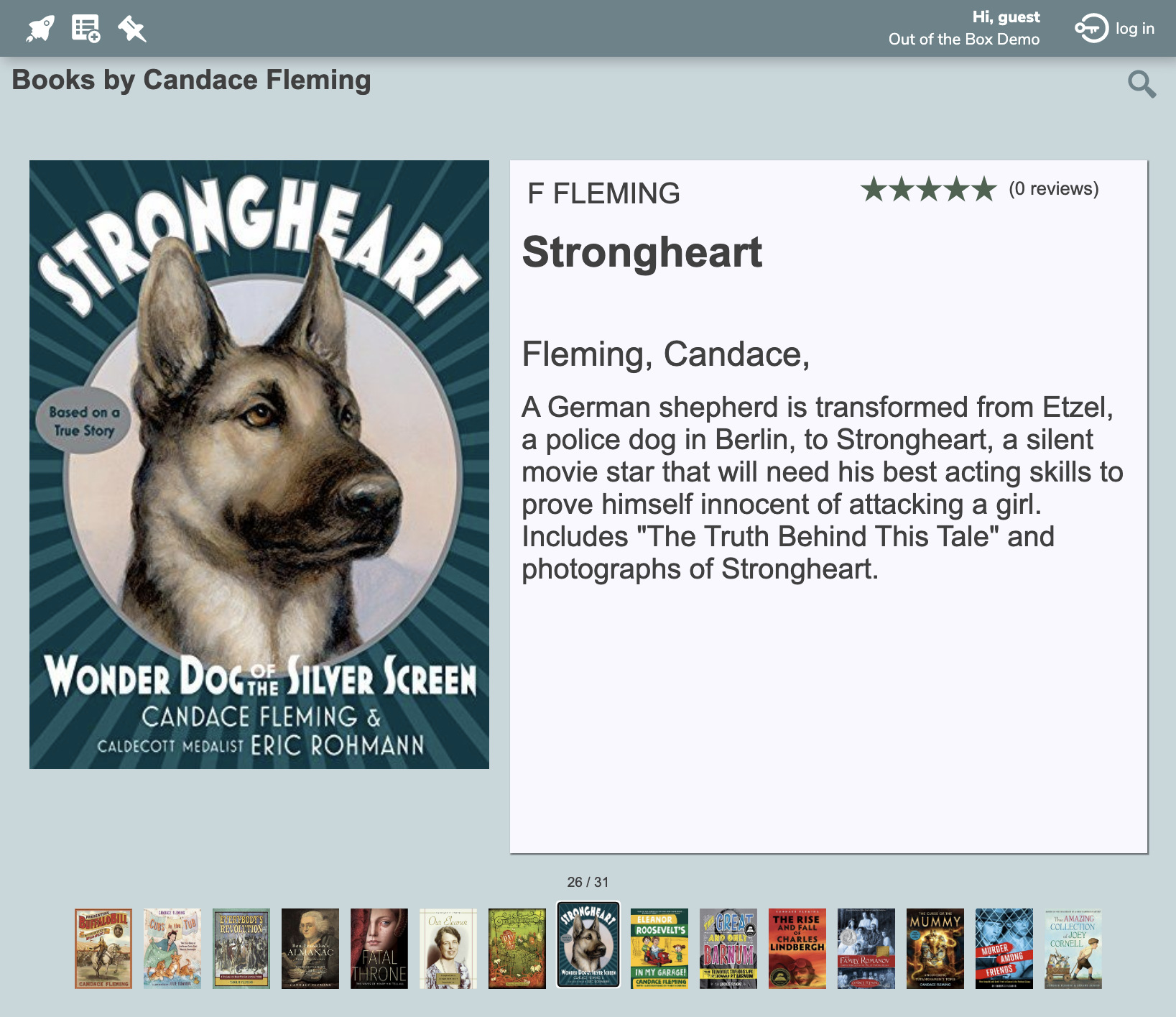
Create (or Code) Slideshows in Seconds to Engage Readers
September 21, 2022Relax. Rest Easy. Do More with Alexandria’s EXPLORE
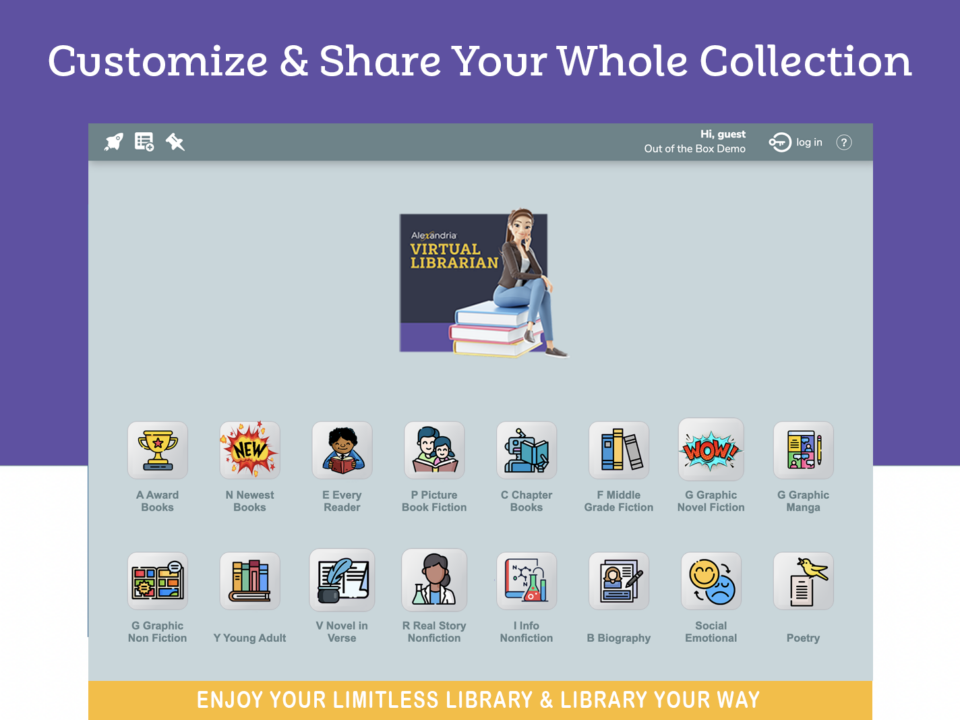
With Alexandria, Your Library Is Limitless.
You really can Liibrary Your Way. Create and promote and share and reclassify and post and just open patrons up to reading. You can promote and share all the bookish love you'd like, tie into curriculum, create resource click-throughs, and so much more.
With Alexandria, Creating is Easy.
Go To /BUILDER >> Click on EXPLORE BUILDER >> Click the <+> Button at the Bottom of the Page and >> Create.
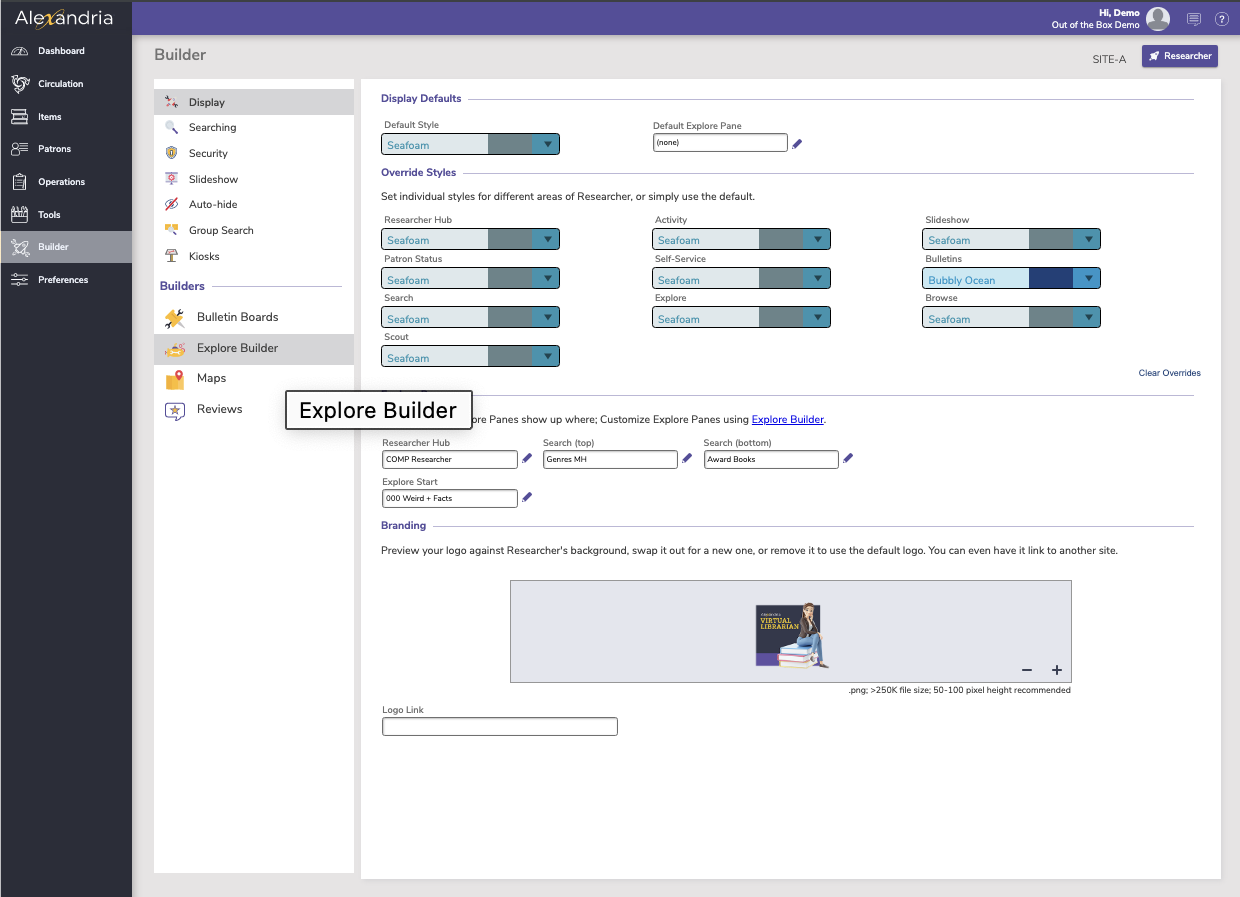
Go to /BUILDER >> Then, Select EXPLORE Builder
Be ready to promote some great reads!
Click <+> to Add a New Pane. Notice You Can Duplicate, Import & Export.
A lot of versatility has been built into Alexandria, so you can library your way.
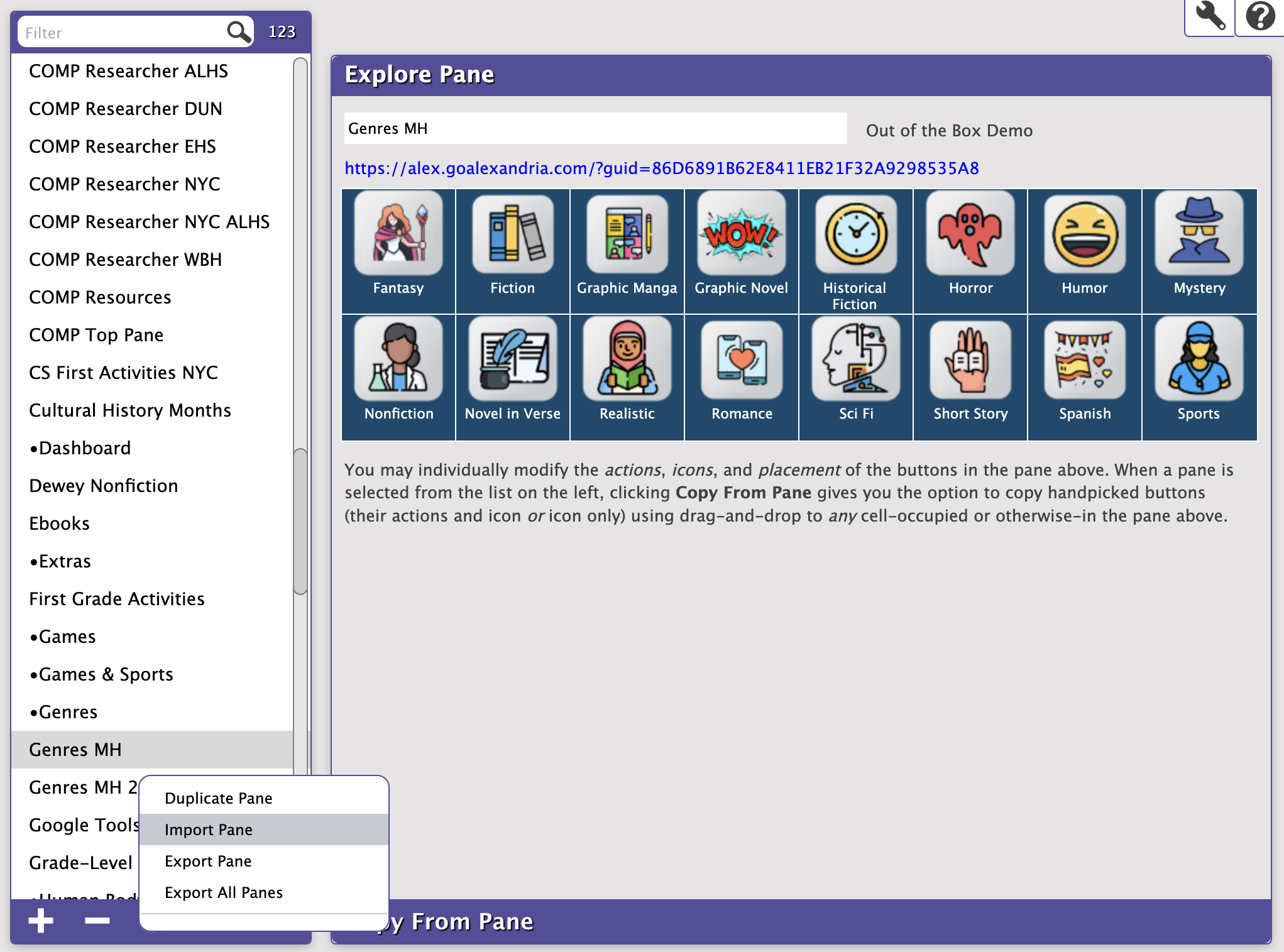
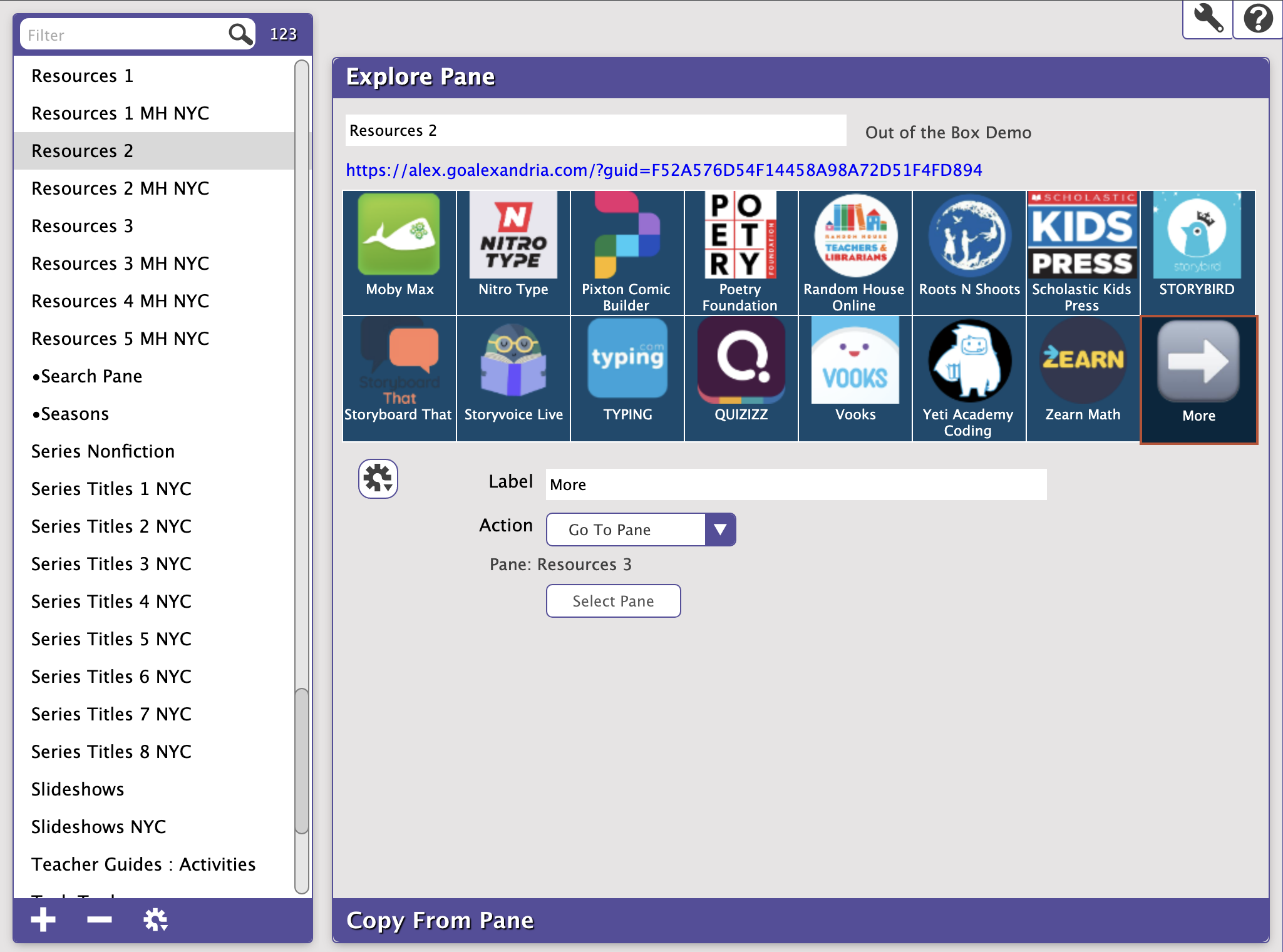
Add Your Pane Title, Add Icon, Select Action Prompt, + Code, or Add Search Words.
You can edit each entry here, add arrows from one pane to the next, and literally showcase your entire library in EXPLORE.
With Alexandria, You Can Use EXPLORE to Do More.
EXPLORE's Action Selections Make it Simple. You can select: None, Display Message, Open URL, Perform Search, or Go To Pane. You can create the panels you want and share them in the order you'd like.
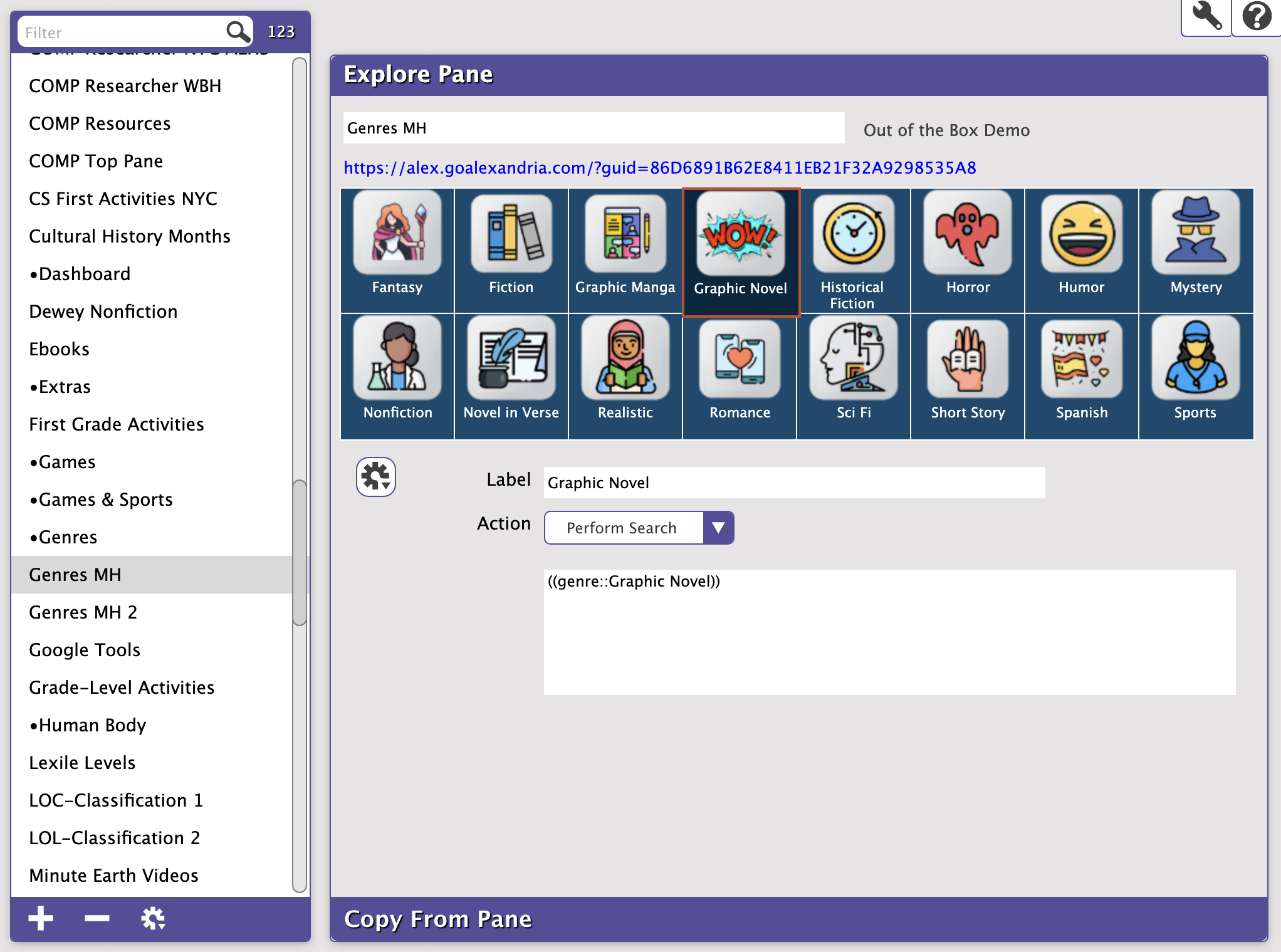
Want to Share by Genres?
Simply add a Pane. Create your buttons and then write in your search parameters or code by call number or another option.
- Click the <+> Sign at the Bottom.
- Click + Name the Pane.
- Add Icon, Cover, and Title.
- Select an Action.
- Perform Search or Code (As shown here).
- Go To Pane, etc.
- Ready to Share!
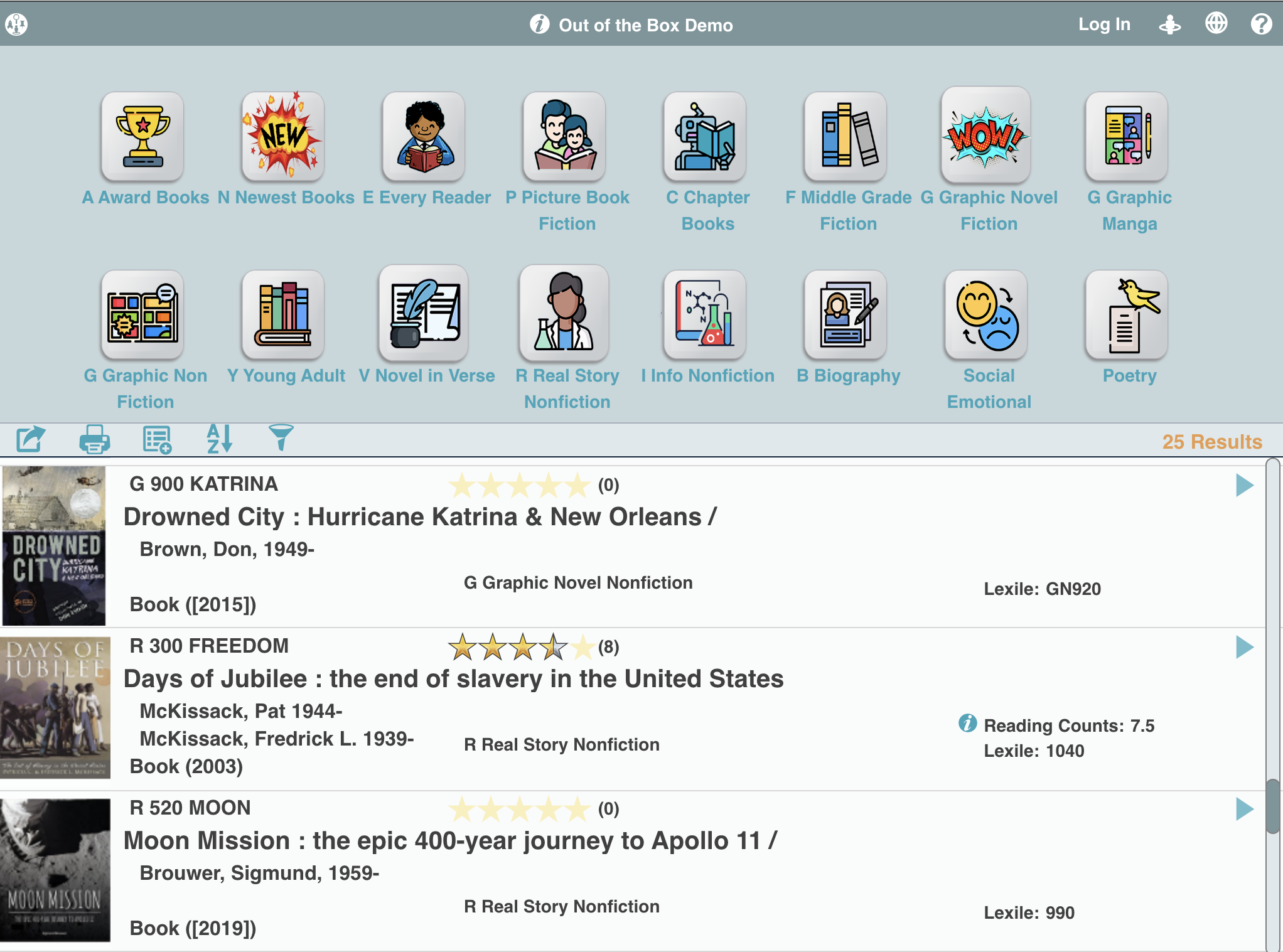
Want to Share Your Collection?
Showcasing the categories in your library helps improve circulation. Students can access books anytime—in the library, from home, or on the go.
- Click + (Bottom) and Name the Pane.
- Add Icon, Cover, and Title.
- Select an Action.
- Perform Search.
- Or Code a Search.
- Ready to Share!
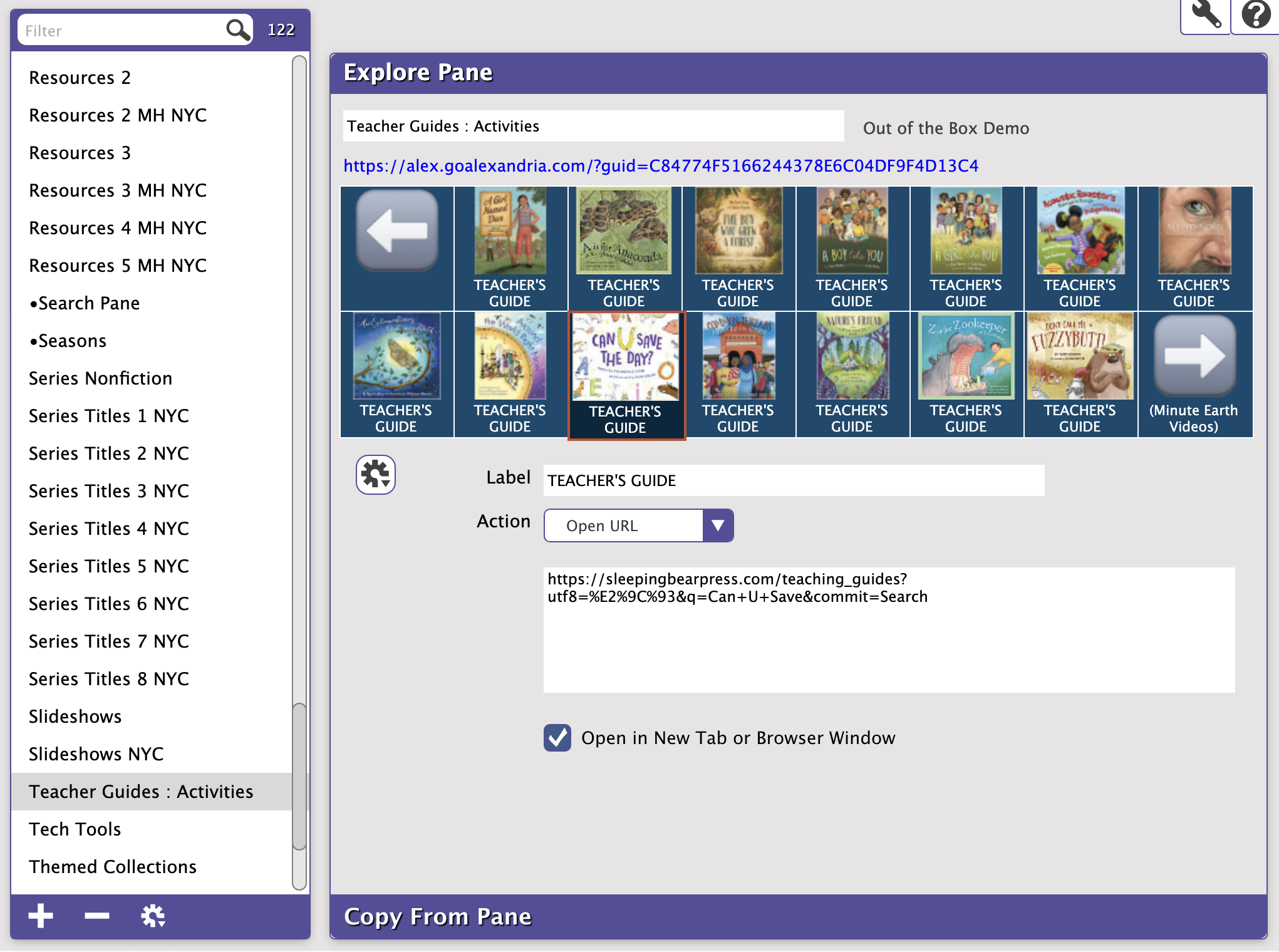
Want to Share Teacher Guides?
Showcase Teacher Guides for programs, in general, or to add to the curriculum. The ideas and what you can showcase on EXPLORE are endless.
- Click + and Name the Pane.
- Add Icon, Cover, and Title.
- Add an Action: Open URL
- Add arrows to next pane (optional).
- Ready to Share!
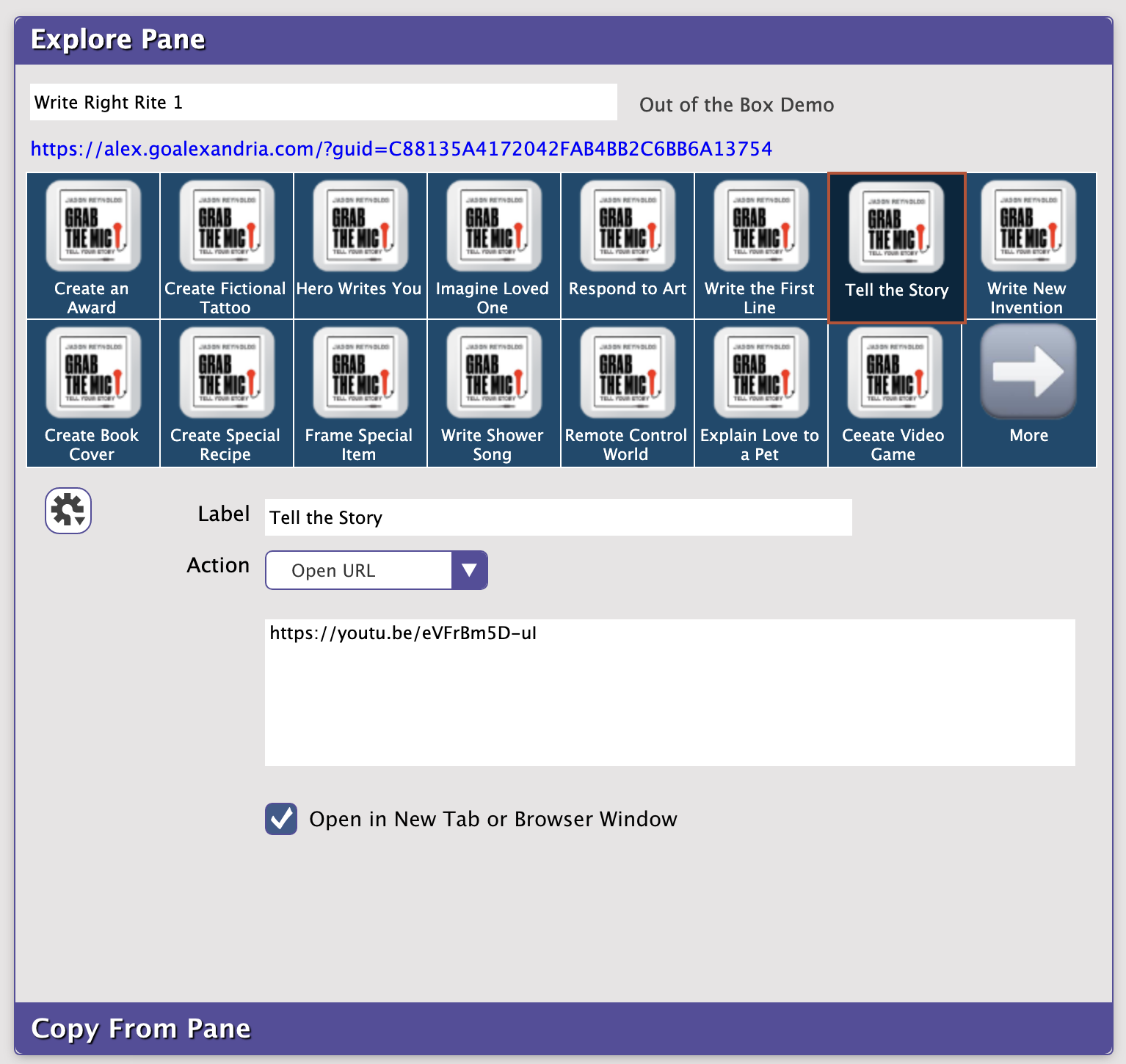
What to Share STEM or Writing Videos?
Showcase STEM, youTube, Online Games, Author Read Alouds or a Write Right Rite Fun Friday Voice and Choice Activity. Target district goals, and EXPLORE helps you build, communicate, and nail it.
- Click + and Name Pane.
- Add Icon/Cover and Title.
- Add an Action: Open a URL
- Add arrows to next pane (optional).
- Ready to Share!
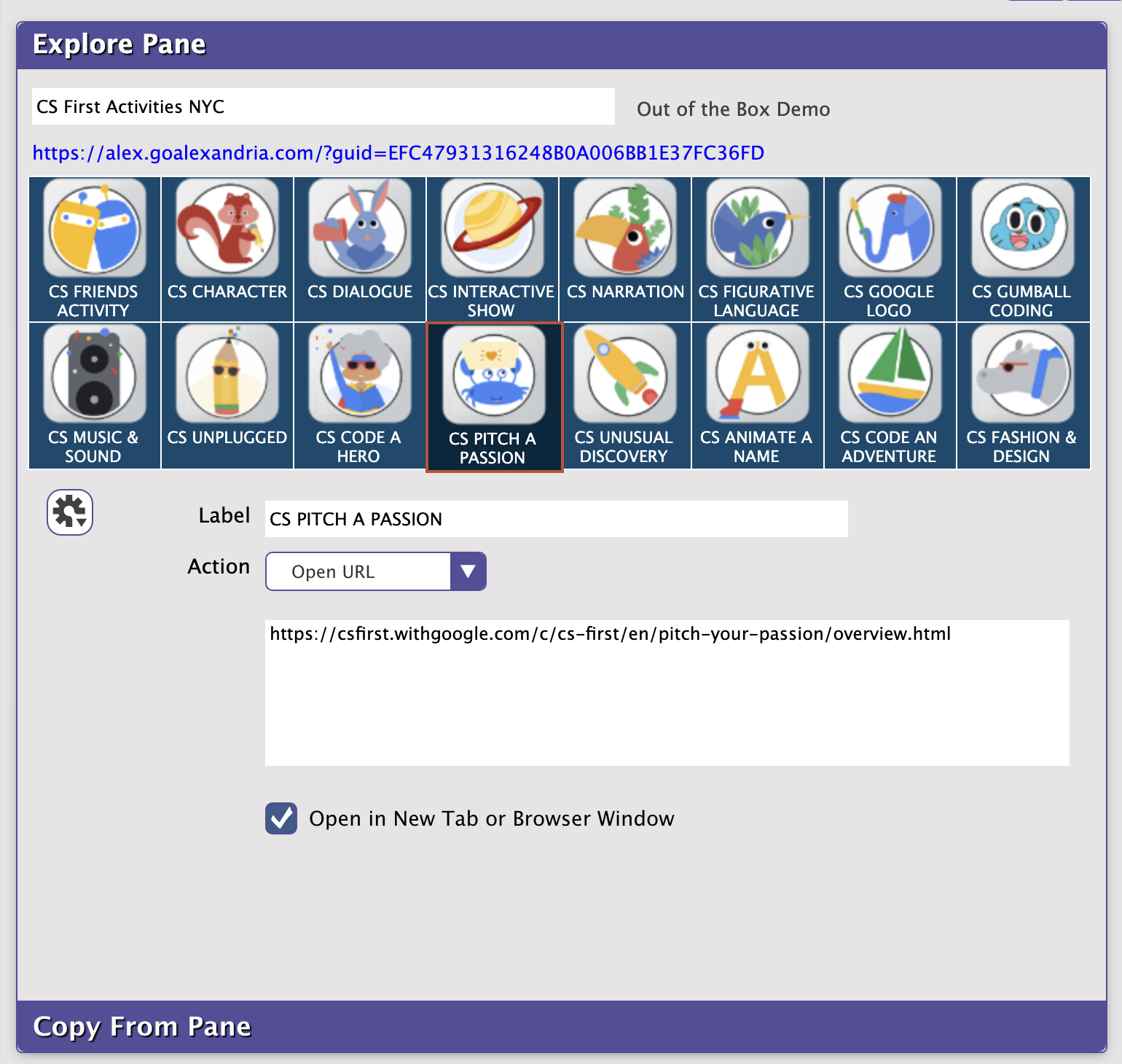
Want to Push CS First Skills?
Share CS First Lessons that help Educators working on Google Level 1 Edu Certificates apply learning.
- Click + and Name Pane.
- Add Icon/Cover and Title.
- Add an Action: Open a URL
- Done or Do More?
- Add arrows to next pane.
- Ready to Share!
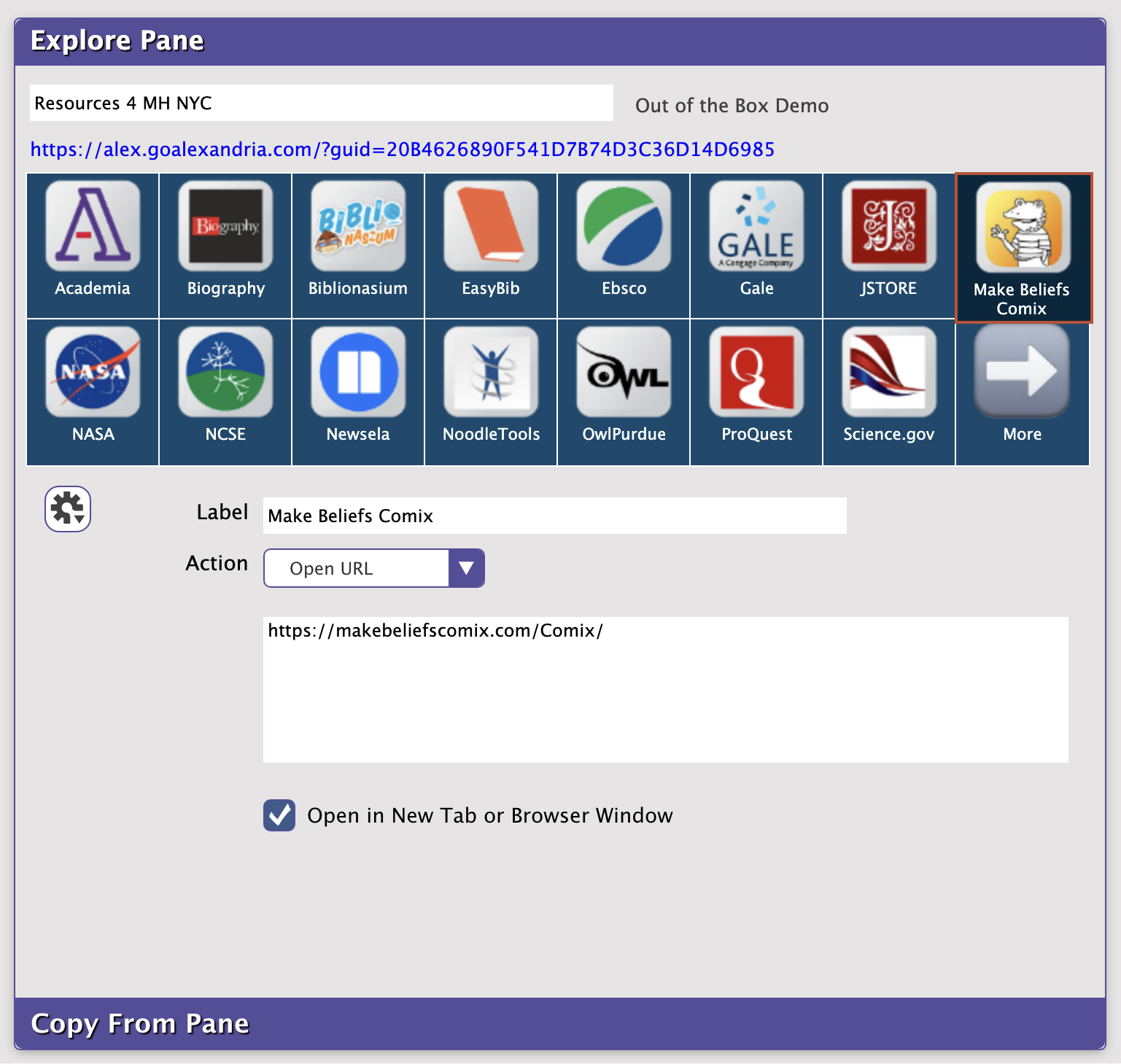
Want to Encourage Using Tech?
Share Great Tools that Teachers Can Use to Engage Learners. Create not just one Pane, and make resources a click away!
- Click + and Name Pane.
- Add Icon/Cover and Title.
- Add an Action: Open a URL
- Done or Do More.
- Add arrows to next pane.
- Ready to Share!
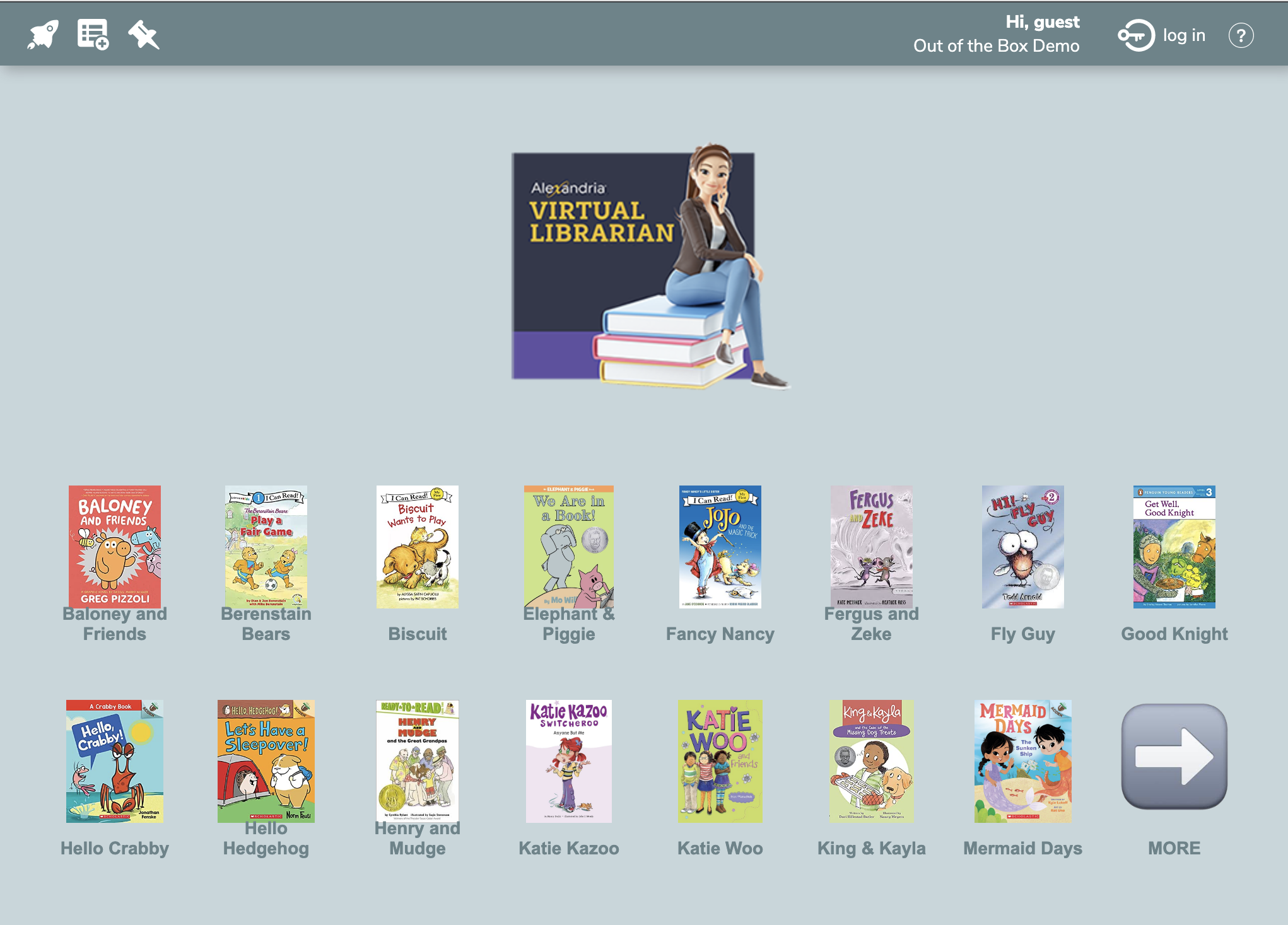
Want to Share Series even when you are not in the library?
Share the Series available that students can access 24/7/365. This, in a few easy clicks, sets up continued reading for students.
- Click + and Name Pane.
- Add Cover and Series Title.
- Add an Action: Open a URL
- Not Done? Add Arrows & Keep Going.
- Share Anytime!
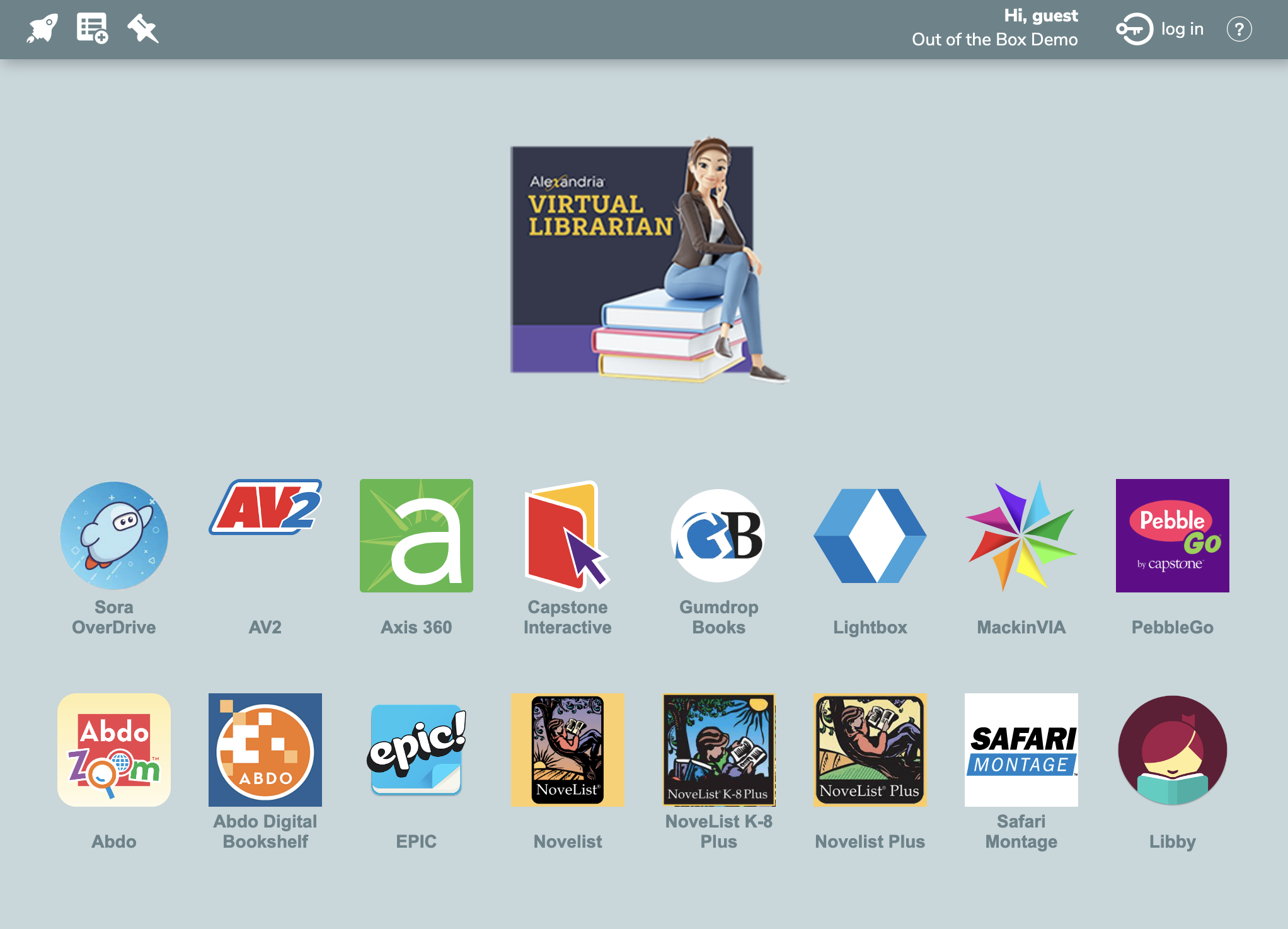
Search and Highlight eBooks Available Fast?
Share eBooks that are readily available—without the need to log out and in. These books will simply appear within your Alexandria Library.
- Click + and Name Pane.
- Add Icons and Titles.
- Add an Action: Search for [MackinVIA]
- Add arrows to next pane.
- Ready to Share!
With Alexandria, You Can Relax.
With Alexandria Library, your Library is Limitless—and you may absolutely Library Your Way.
But don't take my word for it. Test it out. Try it out for yourself.

You Can Also Personalize EXPLORE
Drag and Dropping Icons from One Pane to Another is as Easy as 1-2-3.
1
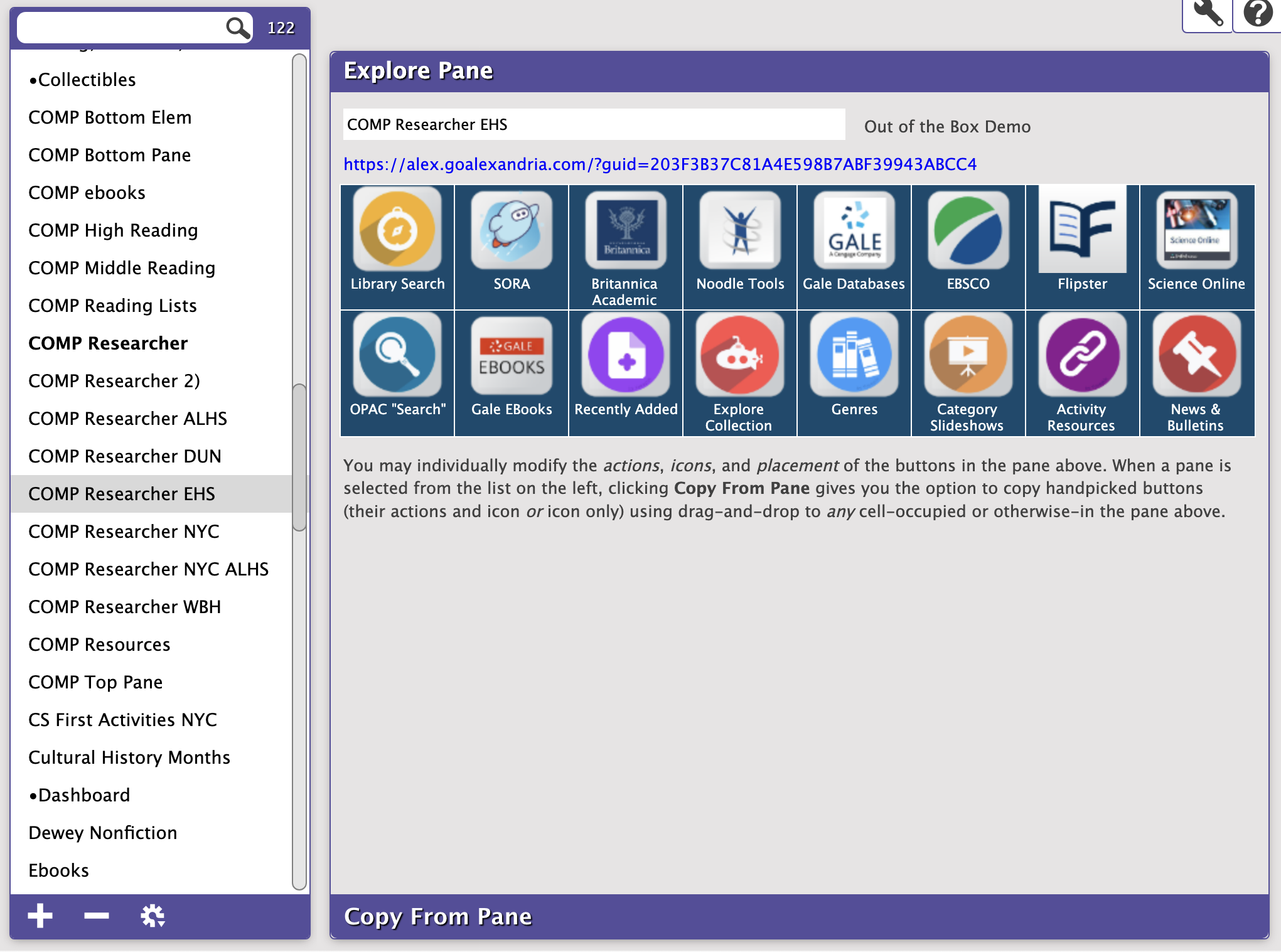
Select the Pane you want to add icons to.
2
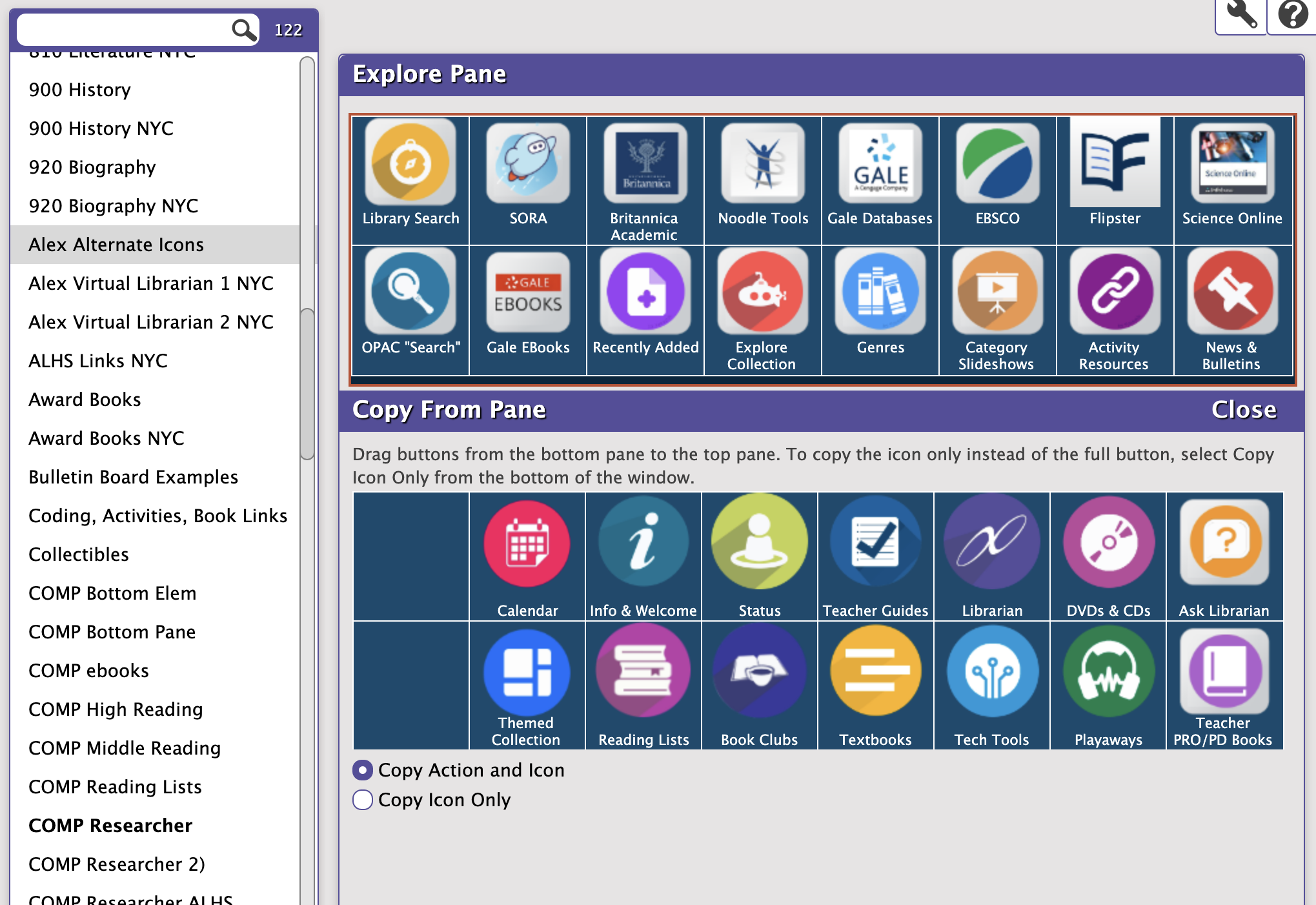
Click 'Copy From Pane' (page bottom).
3
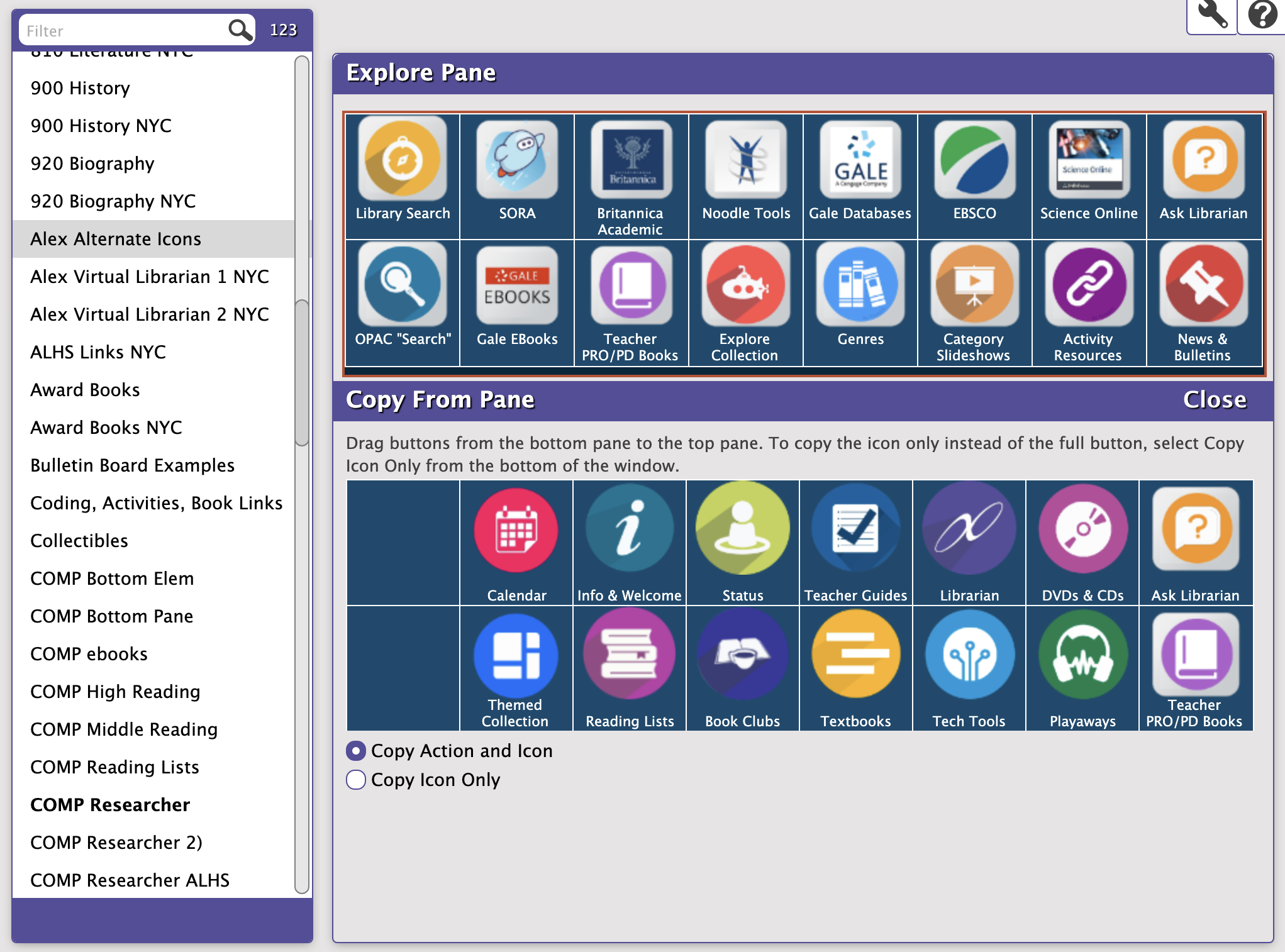
Open the Pane you will drag icons from. Ask A Librarian and Teacher PRO/PD Books has been added.
Using Explore to Do More: Excite Readers, Help Teachers, Promote Great Books.
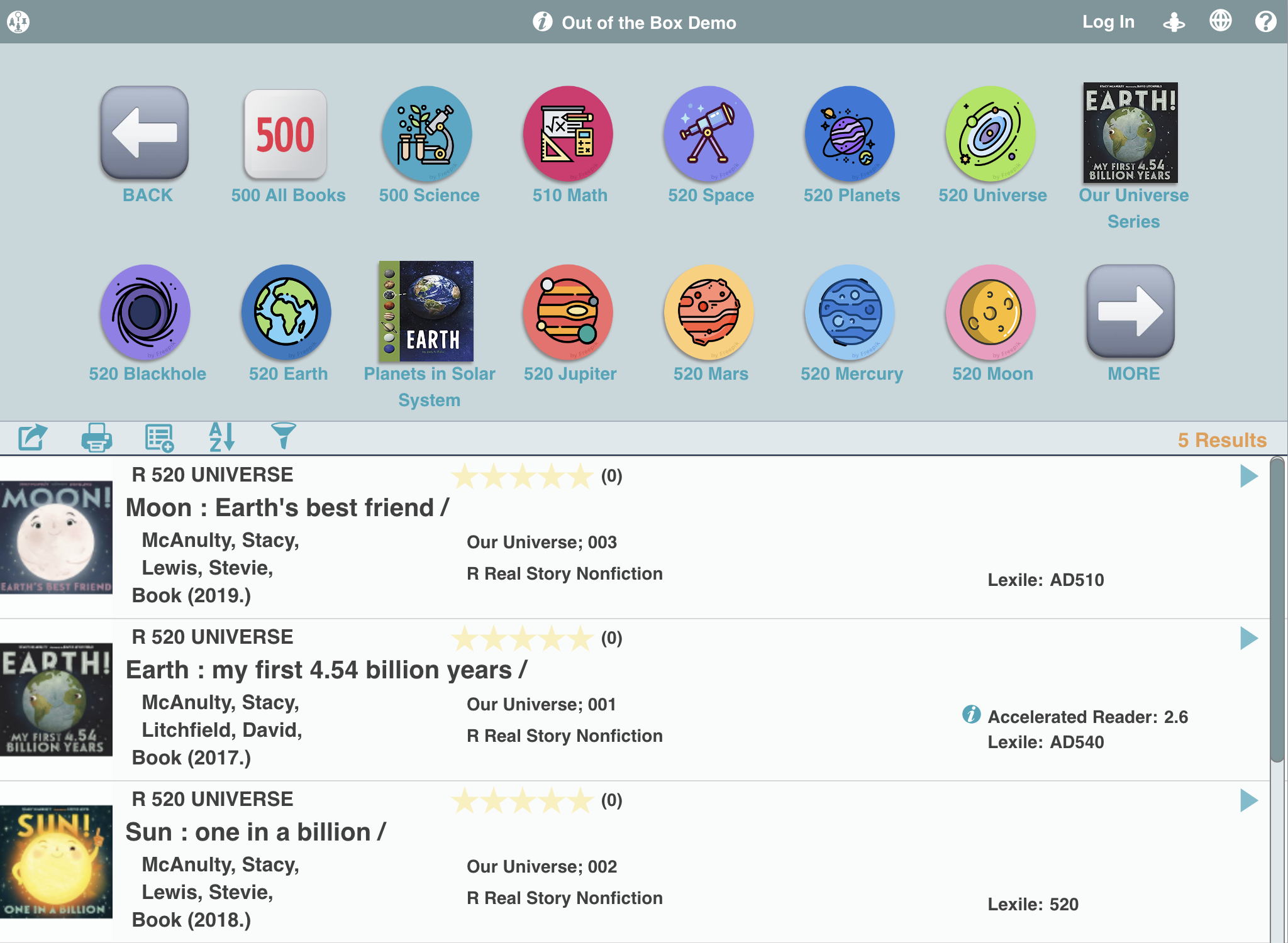
Share Your Whole Dewey Section if you wish.
Share you whole dewey section and update your /EXPLORE link if you'd like.
- Click + and Name Pane.
- Add Icons and Titles.
- Add an Action: Search for [MackinVIA]
- Add arrows to next pane.
- Ready to Share!